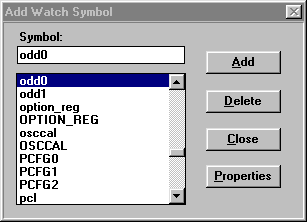
Hopefully, you'll end up with a watch window similar to:
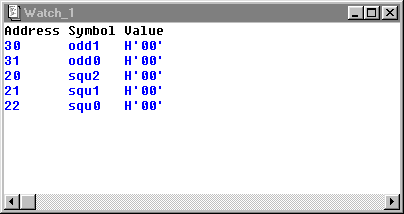
First of all, you must make sure that MPLAB is installed on your computer. Go back to CSCI 255 Lab 1 to make sure this is done.
Now, create a project called lab02.prj and add a node lab02.asm to it. Be sure you are in MPLAB-SIM development mode for the PIC12C671 processor. Again, if you need help, go back to Lab 1 or get the attention of your lab instructor.
Open and save a new empty file called lab02.asm with
Your program is supposed to be an PIC assembly language implementation of the following C code:
squ = 0 ;
odd = 1 ;
while(1)
{
squ = squ + odd ;
odd = odd + 2 ;
}
which is supposed to compute, in squ, the square numbers, 0, 1, 4, 9, ..., while computing, in odd, the odd numbers, 1, 3, 5, 7, ...
Because the file registers of the PIC can only hold eight bits, we'll have to use multiple registers to store numbers greater than 255. We'll use two PIC registers, 30h and 31h, which we'll call odd1 and odd0 in our program, for the C variable odd. We'll use three PIC registers, 20h, 21h, and 22h, or squ2, squ1, and squ0, for C's squ.
Type, or cut and paste, the following code into the assembler text window:
list p=12c671
include <p12c671.inc>
org 0h ; reset vector
reset goto start
org 5h
start ; this is where execution begins
squ2 equ 20h ; These three bytes are for squ
squ1 equ 21h
squ0 equ 22h
odd1 equ 30h ; These two bytes are for odd
odd0 equ 31h
clrf squ2
clrf squ1
clrf squ0
clrf odd1
clrf odd0
incf odd0,F
loop1 movf odd0,W
addwf squ0,F
btfsc STATUS,C
incf squ1,F
movf odd1,W
addwf squ1,F
btfsc STATUS,C
incf squ2,F
incf odd0,F
btfsc STATUS,C
incf odd1,F
incf odd0,F
goto loop1
end
By the way, when I did the cut-and-paste as a single operation at home, MPLAB crashed. Doing the cut-and-paster in smaller operations worked.
Once you've entered the program, use the following command to assemble it. Don't go on until your code assembles without a problem.
Now, sit back for a mini-lecture on the PIC assembly language instructions used in this program. You might do well to open up a second browser window loaded with our Essence of PIC Arithmetic page. You also need to know a bit about the C and Z bits. This is explained in Special Registers in the PIC.
Even PIC assembler programmers are expected to comment code. Go through and add at least four instructive comments like:
to your code. When you're done, get the instructor over for an inspection.
Bring up a file register window and use the tool bar buttons to step through your program for a few instructions.
There's way too much stuff in the file register window. Let's create a watch window to reduce the screen clutter.
When you get to the Add Watch Symbol dialog, add your five
program variables for the odd and square numbers.
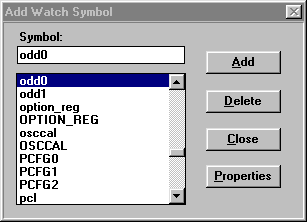
Hopefully, you'll end up with a watch window similar to:
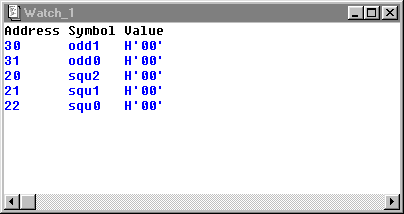
Arrange your code and watch windows so they don't overlap and start moving through your program. But this time use the following F-keys.
Step through your program until squ0 has the value H'24', or 36, and then show your setup to the lab instructor.
Now go into warp speed by pressing F9. Your watch window should show some interesting values, such as:
30 odd1 H'00' 31 odd0 H'96' 20 squ2 H'00' 21 squ1 H'95' 22 squ0 H'F9'
We're going to see if your program is working by using the Windows calculator program to see if you have a real square number. Start up the calculator program and put it into scientific view. Type in your alleged square, in my case 95F9, as a hexadecimal number and then display it in decimal. Now see if your number really is a square by raising it to the .5 power. Alas, I got 195.941317745900647497516371350066. Time to debug.
We'll make this easy for you. Alternate between F9 and F5 a few times and look at the value of odd1. It's always zero! Notice the instructions:
incf odd0,F
btfsc STATUS,C
There's a problem here, incr doesn't set the C bit. It sets Z.
Fix the bug and try again. Let's see this time I get:
30 odd1 H'06' 31 odd0 H'A0' 20 squ2 H'07' 21 squ1 H'F9' 22 squ0 H'00'
odd1 is looking much better. Let's try out the square number. Hexadecimal 7F900 is 522496, and the square root of 522496 is 722.838847876897108873183914844197!
Let's try out some more MPLAB tools. Use
to bring up the Break Point Settings dialog. This is a dialog
with a picky interface. Let's add a break points that Start and
End at loop1. Don't forget to check the little green
check box!
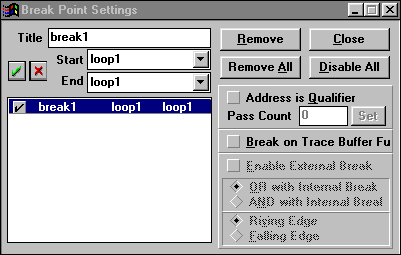
Now close the break point dialog and reset (F6) your program. From now on your program will stop at loop1. Continually press F9 to examine the values at the beginning of the loop. Show off this skill to your lab instructor.
By trial and error (binary search), the instructor has determined that
something bad happens when the loop is executed for the 363'rd time. Go back
into the Break Point Settings dialog. Select your loop1
break. Check on Address is Qualified. Make the Pass
Count to be 363. And finally press the Set button.
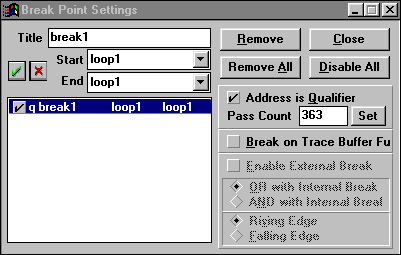
This will cause the program to stop the 363'rd time it reaches
loop1.
Now reset the program and run it. You should halt with the following values.
30 odd1 H'02' 31 odd0 H'D5' 20 squ2 H'01' 21 squ1 H'FF' 22 squ0 H'E4'
Notice how close squ2 is to rolling over. Single step through the code using F7. When you get to
incf squ1,F
call the instructor.
Using the skills of your fellow lab mates, fix the bug!
If you have time, add a fourth byte to keep up with the square numbers.
Return to CSCI 255 home page