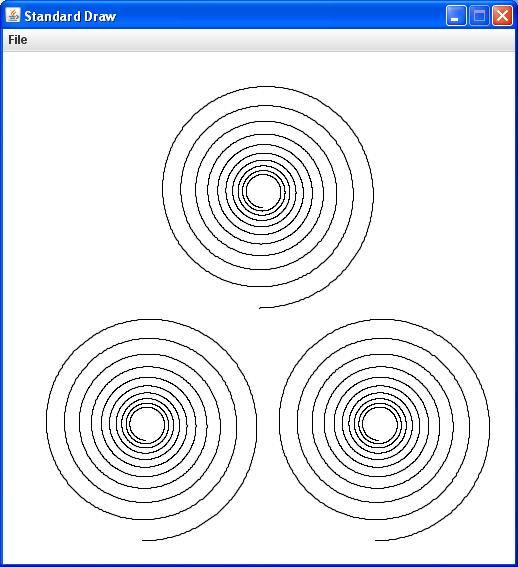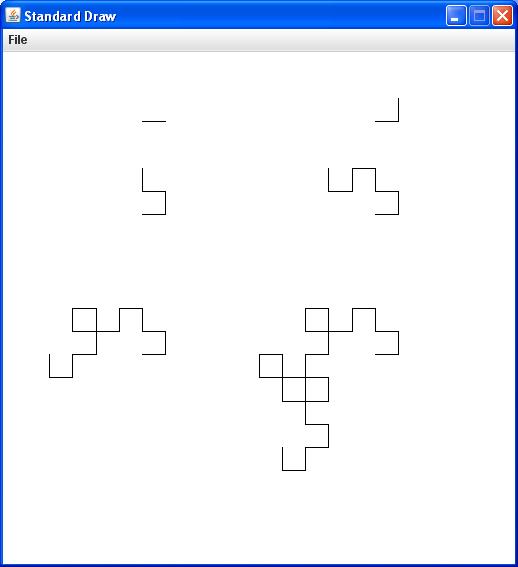University of North Carolina at Asheville
CSCI 273.002: Mathematical Programming
Lab 12
Creating Data Types
Introduction
In this lab you will work with two kinds of class definitions:
some that implement client programs or applications,
and some that provide specifications for creating and manipulating
objects of various types. So far in this course, you have
seen many examples of client programs, but from now on you will
be working more and more with object-oriented classes.
In general software development situations, such classes may be
intended to represent real-world entities like cars or alarm clocks,
or they may represent abstractions like complex numbers.
As usual, some of your tasks are essentially just tests of textbook
examples of these two kinds of classes. However, you will
also be asked to create your own object-oriented class definitions.
Instructions:
To complete this project, follow the steps listed below:
-
Login to your home directory and launch a terminal window. Use the
cd command to change your default directory to
csci/273.002/labs. Keep this window open for future reference.
-
Launch the NetBeans IDE
and raise the New Project dialog. Define the
project to be a Java Application named Lab12.
Make sure that the project folder will be created within your
csci/273.002/labs folder. As in your previous labs, you should
also uncheck the Create Main Class
checkbox before you click Finish.
-
Some of the classes you will be downloading or creating
for this lab are clients of library classes in the
JAR file Booksite.jar. So your next task is to
make all those library classes available to your Lab12
project. First make sure that your version of Booksite.jar
is still in your csci/273.002/labs folder. If not, download
Booksite.jar
into csci/273.002/labs now. Then repeat the same procedure
in the NetBeans IDE that you first performed as Step 6 in
Lab 08.
-
Download the plain-text versions of the textbook demos
Charge.java (Program 3.2.1)
and
Turtle.java (Program 3.2.4)
from the
Booksite
into the default directory for your Lab12 project.
In case you are wondering, Charge is indeed one of the classes
that you downloaded last week in Lab 11. One
of your tasks in this lab will require you to create a new
version of this class for an animated-display application.
While you are at it, you might as well go ahead and download
these additional files:
Spiral.java (Program 3.2.5),
Complex.java (Program 3.2.6),
and
Mandelbrot.java (Program 3.2.7).
You will be working with all of these demos in this lab.
-
Open Turtle.java in the NetBeans editor and familiarize
yourself with its contents. Hopefully you will soon recognize
that Turtle is in the category of object-oriented
classes, in spite of the fact that its definition includes
a main() method.
In particular, you can find examples
of instance variables, namely x, y,
and angle.
You should also recognize the definition of a constructor.
And of course you should note that most of its methods do not
include the static specifier in their headers, which means
that they are instance methods. In fact the only static
method in this class is its main(), which is included here
only as a facility for testing and debugging the other methods.
The function of a Turtle object is to draw figures using
a restricted set of operations collectively referred to as turtle
graphics. Application programs can create one or more Turtle
objects to make such drawings.
Now open Spiral.java in the NetBeans editor. You should see
immediately that Spiral is a typical client application,
which in this case includes only a main() method.
And as you might guess, the purpose of this application is to draw
a spiral of some sort using turtle graphics. But you want to study
this code and understand precisely how its main() method
creates and manipulates a Turtle object (or
instance) to perform this task.
At this point, Build the project and run Spiral from the
terminal window. For starters, you might try the command-line
arguments suggested in the program header comments.
-
Now create a new Empty Java File named MySpirals
in the default directory. Borrowing as much code from
Spiral as you like, implement MySpirals
so that it can create an image containing multiple spirals,
as in the example shown below:
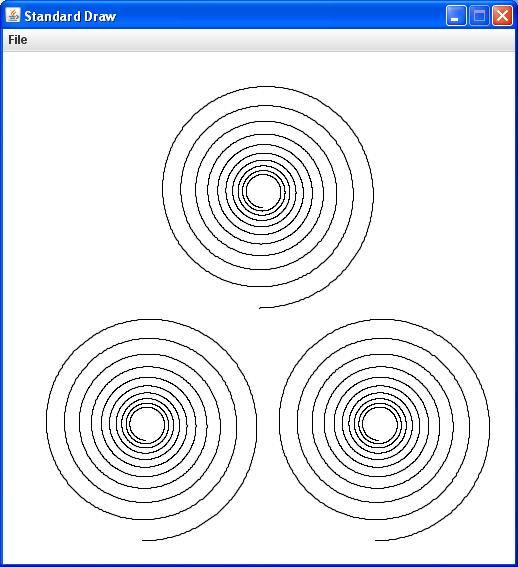
You should definitely exercise your own design skills here, but it
might really help you to consider creating multiple instances
of type Turtle. If each instance is created at a suitable
starting location, each one can draw its own spiral.
When you have finished implementing MySpirals.java,
Build the project again and run Myspirals from the
terminal window. When everything is working, show your results to
your lab instructor.
-
Your next task in this lab is to add a new Java Main Class
to the default directory for Lab12, and use it to create
a new client application named Dragon.
This class will be somewhat like Spiral in that it will use
a Turtle object to draw a figure. In this case the required
figure will show dragon curves of order n, for several
values of n. Dragon curves are described at various points in
your text (see
Exercise 1.2.35 on p. 44, Exercise 1.5.9 on pp. 154-155,
and Exercise 3.2.26 on p. 412).
To make things interesting, have your Dragon application
display the first six dragon curves (orders 0 through
5) in a single plot. Your results should look something like
the image shown below:
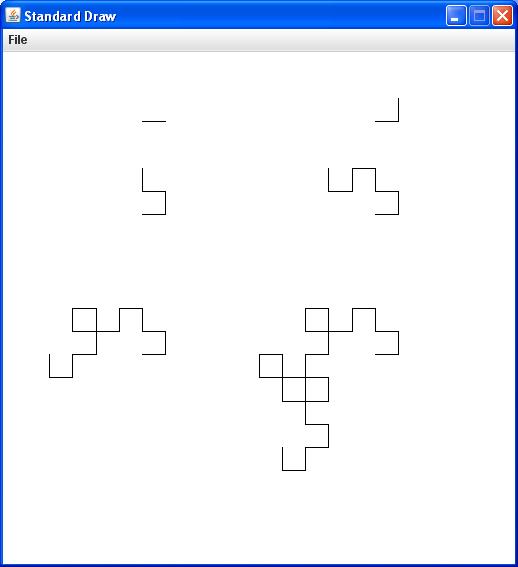
The real key to solving this problem is to use recursive methods
to do the drawing. You may be able to get useful hints from your text
and the
Booksite
to get you started. But this is a nontrivial task, and you should not
hesitate to wheedle lots of help out of your kindly lab instructor.
-
Your next task in this lab is a variation of Exercise
3.2.34 in your text. Unfortunately, the authors
have actually provided a complete
Booksite
solution to the problem as stated in your text. But your
task here is to make a colorized version of Mandelbrot
named (you guessed it!) MyMandelbrot, in which the colors
are chosen within the program by direct computation. This is in
contrast to the
Booksite
solution, which reads its colors from an input textfile.
Of course the way in which you compute your colors is entirely up to
you, but all you really need to do here is produce something other
than a grayscale plot.
When you get MyMandelbrot up and running, take the time
to experiment a bit with your color selection formulas. Then show
your favorite results to your lab instructor.
-
To start your last task in this lab, create a new Empty Java File
named MyCharge to the default package for Lab12, and start
to fill it by copying the contents of Charge.java. Then
modify the definition of MyCharge as specified by
Exercise 3.2.23 of your text (see p. 411), so that it represents
mutable electric charges.
Next, remove all the current statements in the main() method in
MyCharge. Then rewrite main() completely, so that it
implements the test client application specified by
Exercise 3.2.23.
Build and run MyCharge. Hopefully you will be gratified with
an animation of the sort described on p. 411 of your text.
To complete the formalities, show your final results to your lab
instructor.
What To Submit
When your project is complete and working correctly, demonstrate it
to your lab instructor. Then, before you exit NetBeans, clean
your Lab12 project. Finally, before you logout, switch
back to your terminal and set your default directory back to
csci/273.002/labs. Then create a JAR file of your Lab12
project folder, using the command
jar cf Lab12Project.jar Lab12
Please leave both your Lab12 project
folder and Lab12Project.jar in your
csci/273.002/labs
directory for the remainder of the semester.