Next find and download the Booksite source file Gaussian.java, which is an extended version of Program 2.1.2 in your text. In this lab you will also want to leave this program unchanged. However, you should now take a moment to look over the source code in Gaussian.java. In particular, look for two static methods named phi(). These are two versions of the Gaussian (normal) probability density function φ(x), less formally known as the bell-shaped curve, that plays a central role in statistics. This function is briefly described in Section 2.1 of your text (see pp. 193-196). As you may recall, these bell-shaped curves are characterized by the location of their peak (the mean x-value μ) and their standard deviation σ (which characterizes the width of the bell). One of the two phi() methods in Gaussian.java simply assumes that μ is 0.0 and σ is 1.0, while the other lets you provide these values as input parameters.
You should also look for another pair of methods in Gaussian.java, which are both named Phi(). (Note the uppercase P here.) These methods both represent the Gaussian cumulative distribution function Φ(x), which is also described in your text (see above). Φ(x) gives the area under the curve φ(x'), obtained by integrating φ(x') from negative infinity to x. A plot of this curve vs. x increases monotonically from 0.0 to 1.0.
Finally, take note of yet another pair of methods named PhiInverse(). As their name suggests, these both represent the inverse function of the cumulative distribution Φ(x). Thus PhiInverse(Phi(x)) returns x for any argument x in the domain of Φ.
You will be working with all these functions in this lab, so you may want to look back over these method definitions as you proceed.
java -cp dist/Lab07.jar DrawGaussian
Actually, DrawGaussian lets you provide optional command-line arguments to specify the mean and standard deviation. For example, you could have produced the same plot by entering the command
java -cp dist/Lab07.jar DrawGaussian 0.0 1.0
DrawGaussian actually accepts a third optional command-line argument. This one is an integer, whose default value is 1. This argument is used as a code indicating just what this program plots. For example, try entering the command
java -cp dist/Lab07.jar DrawGaussian 0.0 1.0 1
If you want to show both curves in the same plot, just change this third argument to 3. Again, try this out right away.
Actually this third argument can be any sum of the following powers of two: (1, 2, 4). DrawGaussian is actually treating this argument as a three-bit binary switch, with each bit indicating whether to plot a particular function (1 to plot, 0 to omit).
There are actually several ways to do this, and you are hereby requested to try two of them in this lab. The first algorithm is known as the Box-Muller formula, and is actually described in Exercise 1.2.27 of your text. If you do not have your text with you, you can also find the statement of this Exercise on the Booksite. So try to implement this algorithm as indicated. When you are done, Build your project again. Then return to your terminal window and enter the command
java -cp dist/Lab07.jar DrawGaussian 0.0 1.0 7
Once you have been checked out on this part, you should go back and comment out the statements in SampleGaussian.getHistogram() that you wrote based on the Box-Muller formula. (Do not actually remove them, since they may come in handy later.)
Then replace your earlier code with statements that make use of the method PhiInverse(), which is included in the Booksite file Gaussian.java that you downloaded earlier. You will want to get help from your lab instructor on how to make use of this method here.
When you have revised your code, Build your project yet again and show your latest results to your lab instructor.
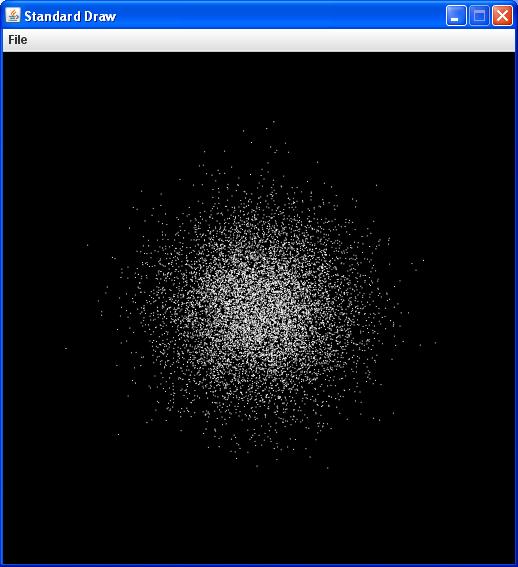
Hint: You can generate a cluster of points like this by repeatedly sampling both x and y independently, each from a Gaussian distribution...