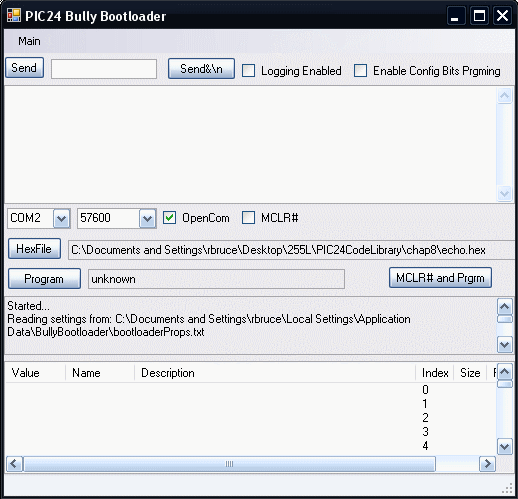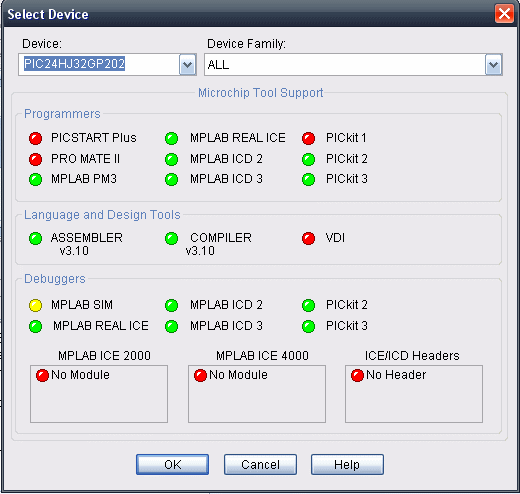CSCI 255 Lab
Lab 11 -- PIC24 Control of Switches and LEDs
(This lab was inspired by a laboratory exercise presented in ECE3724:
Microprocessors developed by Jones, Reese and Bruce and offered at Mississippi State University.)
Part 0: Overview & Review
In this lab, you will implement switch and LED I/O using the PIC24. You will compile C programs
in MPLAB and transfer the executable forms of those programs to the PIC24 using the
"bully bootloader" developed at Mississippi State University. The programs that we'll be
working with are located in the example code archive that you downloaded to a USB memory stick in
Lab 7.
Checking your PIC24 development board
Before you can begin this activity, you must have a fully functional PIC24 development board
constructed as described in
Lab 10.
So... let's begin by verifying the construction of your board. Exchange boards with the
team next to you, and verify that the construction of your neighbor's board is correct. Spend the time to
check each step of the construction as described in
Lab 10; this is time well spent! Discuss any anomalies that you find with your neighbor and
assure that all errors are corrected before proceeding. Ask your lab instructor for help if you need it.
Part 1: Downloading a Program to the PIC24 Chip using the Bootloader
We will use a "bootloader" to transfer programs to the PIC24 chip via a USB-to-Serial cable.
The "bully bootloader," developed at Mississippi State by the
authors of your text, consists of two programs: the bootloader firmware that must be installed on the chip, and
the bootloader interface software that runs on your desktop PC.
The "bully" bootloader firmware has already been installed on your PIC24 processor---this must
done using something like the "PICkit 2." If you are interested in programming a PIC24
processor at home, all of the software used in the lab is freely available, but you'll need something like
the PICkit 2 to load the bootloader firmware to the PIC24 chip.
Follow the steps below to load a program onto your PIC24 chip using the bully bootloader.
Plug your USB-to-Serial cable into the 6-pin header on your board and into your PC.
Position the power switch on the board to receive power from the USB connection.
-
Copy bin/winbootldr.exe and bin/devices.txt from the PIC24 example code archive to
a target directory of your choice. These two files are the bootloader interface software. Execute
winbootldr.exe to run the bully bootloader. Tell your instructor if the bootloader
does not run.
-
In the bootloader window, select the COM port for the USB-to-Serial cable connection. If you do
not know the COM port number, then use the Device Manager under Control Panel -> System ->
Hardware -> Device Manager to see the serial ports (and other hardware) on your PC.
Double-click on Ports, and note which port is labeled as a "USB serial port;" that's
the COM port number to specify in the bully bootloader. Select the 57600 baud rate in the
bootloader window, and click the OpenCom checkbox to open the port.
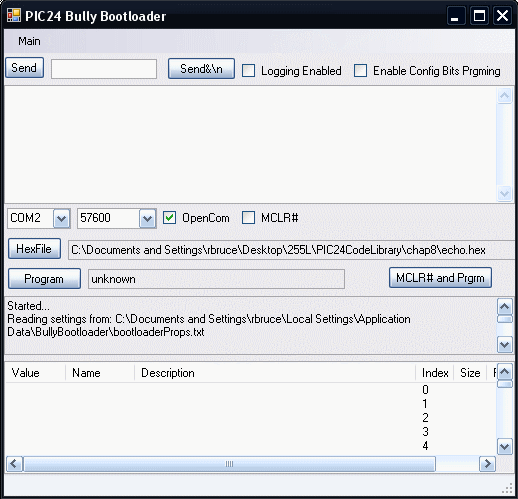
-
Start MPLAB. Open the project chap8/echo.mcp in the PIC24 example code archive (note: you must
start MPLAB first, then open the project file – do not open the project file by double-clicking
on it since it does not have a workspace file with it). This project reads a character from the serial port,
increments it, and echoes it back (so ‘1’ is echoed as ‘2’, ‘a’
as ‘b’, etc.). This is the program that we'll transfer-to and run-on the PIC24 chip.
-
Under the MPLAB Configure menu option, select Select Device... and designate
PIC24HJ32GP202 as the appropriate device in the drop-down device list. Select OK at
the bottom of the window.
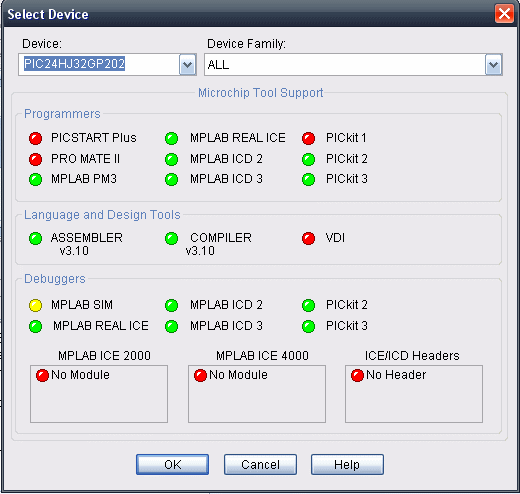
-
Use the Build All option under the Project menu to compile the
echo.mcp project with the C compiler installed as part of MPLAB. If your compile is not successful,
ask your instructor for help.
-
Use the HexFile button in the bootloader to browse to the echo.hex in your example
code archive; this is the file produced during compilation in the step above.
-
Turn off power to your PIC24 processor, then turn it back on again. Click the Program
button in the bootloader before 2 seconds have lapsed in order to download the hex program to the PIC24.
You should see some text appear in the lower window indicating that the program is downloading.
-
Test the echo.c program functionality by using the Send button to send some text
to the PIC24. You should see it echoed back, with the characters incremented by 1.
-
Modify the echo.c program to increment the character by 2 instead of by 1. Verify this
operation by running it on your PIC24 chip.
| Show your instructor the modified
echo program in action along with the source code. |
|
Part 2: LEDs and Switches
Flashing an LED
Begin your investigation of switch and LED I/O with the ledflash project from chapter 8 of the
example code library. Select Close from the Project pull-down menu to close the
echo project. Use Open from the Project pull-down menu to open
chap8/ledflash.mcp. Study the code in ledflash.c and then view this
silent tutorial
to better understand the statements that you see.
Compile the program and use the bully bootloader to transfer it to the PIC24.
Because your processor has already been programmed to blink the LED on pin 15, it will be difficult to
detect any difference in its behavior. Modify the blink rate specified in ledflash.c, and transfer
it again. Verify that you can see a new behavior.
Add a Switch and an LED
Close the ledflash project and open chap8/ledtoggle_nofsm.mcp. Open
ledtoggle_nofsm.c in MPLAB, and study the code. Identify the hardware configuration expected by
the program. Create that configuration on your breadboard and then run the program on your PIC24.
Verify the expected performance and then show your instructor.
| Show your instructor the
ledtoggle_nofsm program in action. |
|