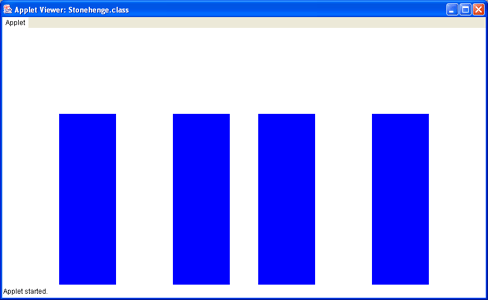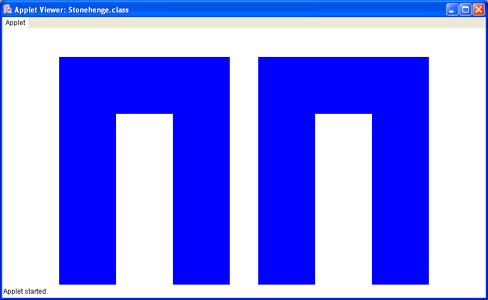You should now have the Stonehenge file displayed on your screen. Copy the code for the paint() method given below and paste it into the Stonehenge class.
public void paint( Graphics g )
{
g.setColor( Color.blue ) ;
g.fillRect( 100, 150, 100, 300 ) ;
g.fillRect( 300, 150, 100, 300 ) ;
g.fillRect( 450, 150, 100, 300 ) ;
g.fillRect( 650, 150, 100, 300 ) ;
// New stuff goes here
// End of new stuff
}
import javax.swing.JApplet ; import java.awt.* ;
<APPLET code="Stonehenge.class" width=350 height=200></APPLET>
This is the line that tells your browser to download and display the Stonehenge applet. But there is a problem, the width and height are much to small to see your full applet, change them to the following values: width=800 height=500. Now, save the HTML file. Finally, right click on it in the explorer window and select View. This should load your web browser and display your page.
Show your lab instructor the browser with your applet in it. If all goes well, you should see an incomplete Stonehenge: