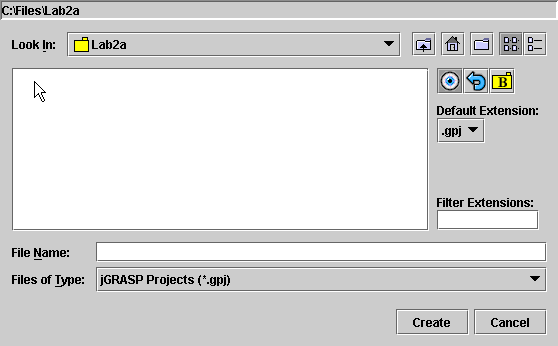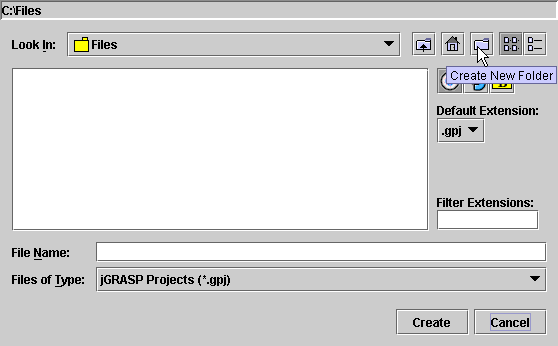
We're going to assume that your jGRASP New Project dialog has brought you to the directory C:\Files and that you intend to create a new subdirectory called Lab2a in that location.
In your initial configuration, move your mouse over to the
Create New Folder icon, ![]() .
.
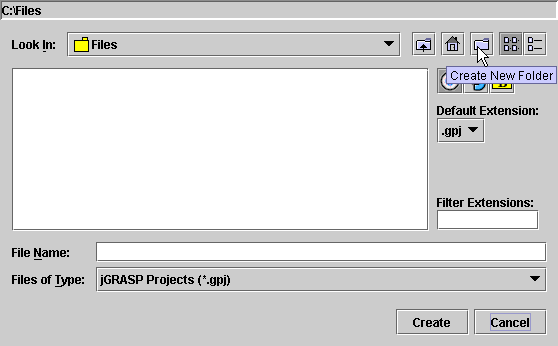
Press the icon and a new directory called New Folder
will be created.
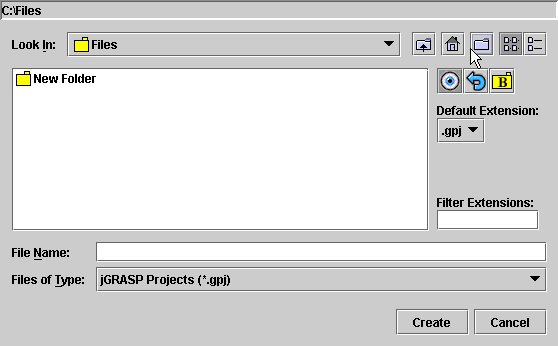
Move to the words New Folder. Click once. Wait
three seconds. Click a second time.
A small box should surround the words New Folder.
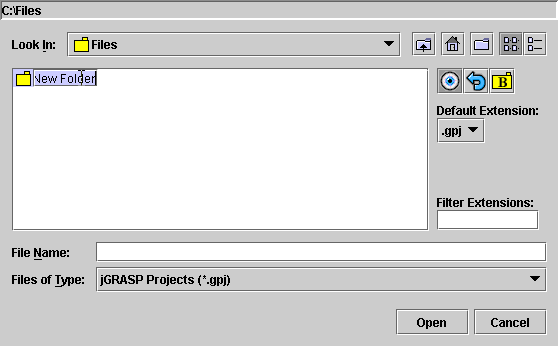
Press the Delete key to clear the name.
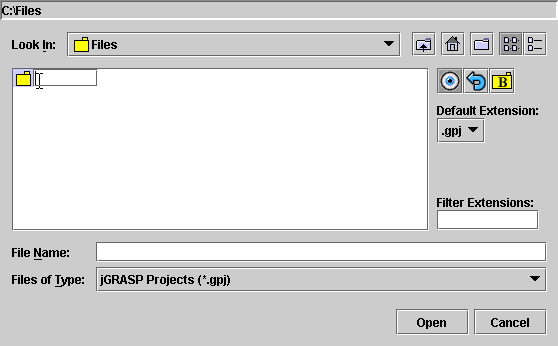
Just type in the new name.
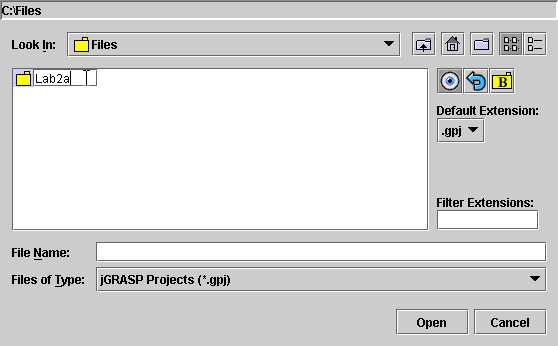
Hit the Enter key. The directory is renamed.
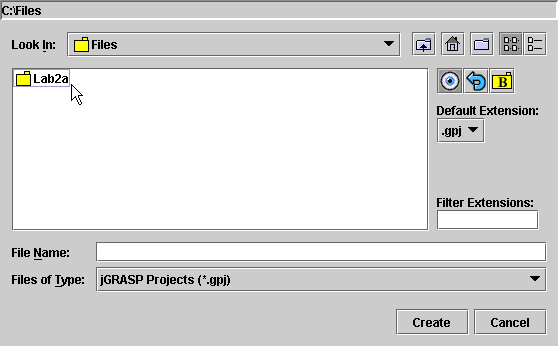
Double-click on the folder icon associated with Lab2b
to enter the new directory.