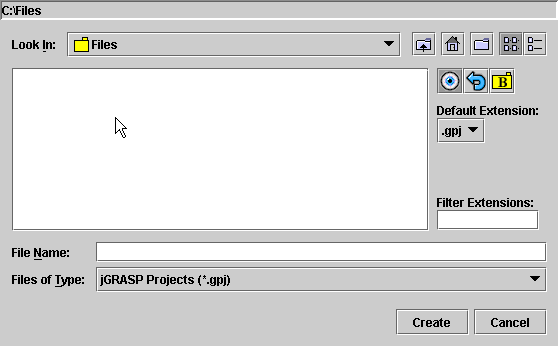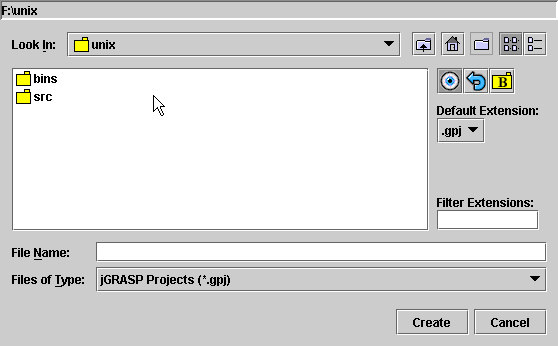
We're going to assume that your jGRASP New Project dialog starts in the Windows directory F:\unix and that you are trying to get to C:\Files.
Here's the initial display. The F:\unix at the
top is our starting point.
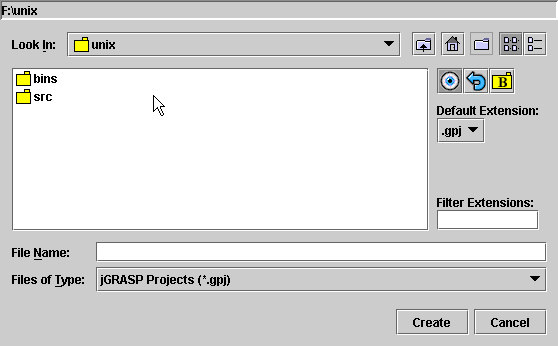
We move the cursor over to the downward arrow at the end of the
box displaying the name of the currrent directory, unix.
We press the mouse and see the directory hierachy above
F:\unix. Our present position is
highlighted.
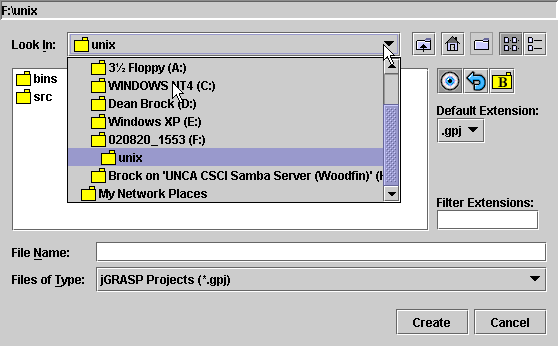
Since we want to go to a directory on the C: drive, go
ahead and select C:.
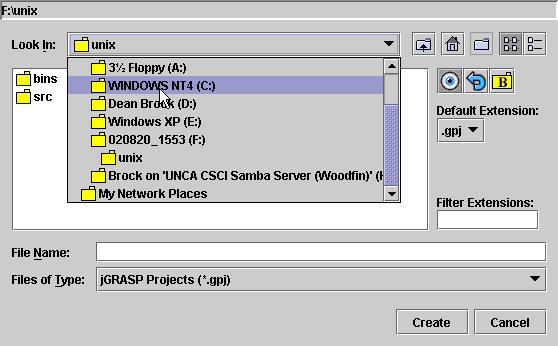
After we have clicked C:, the many files and subdirectories of
C:\ are displayed.
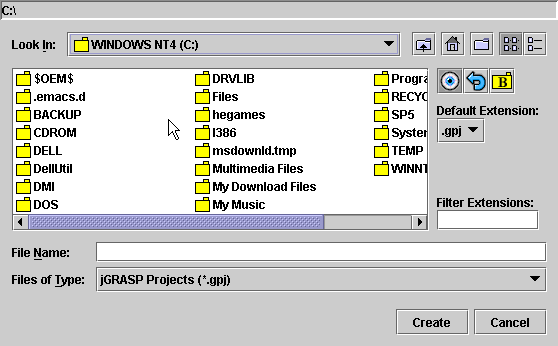 />
/>
Select Files from the C:\ directory.
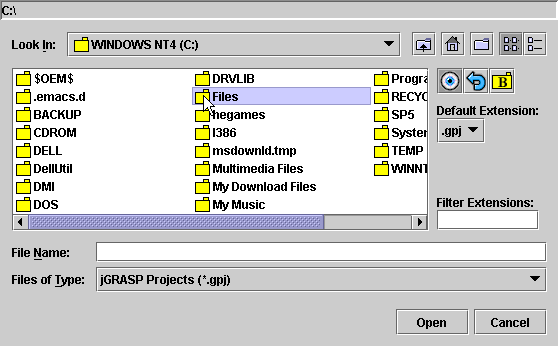
Pressing the mouse will bring us a display of the
C:\Files directory.